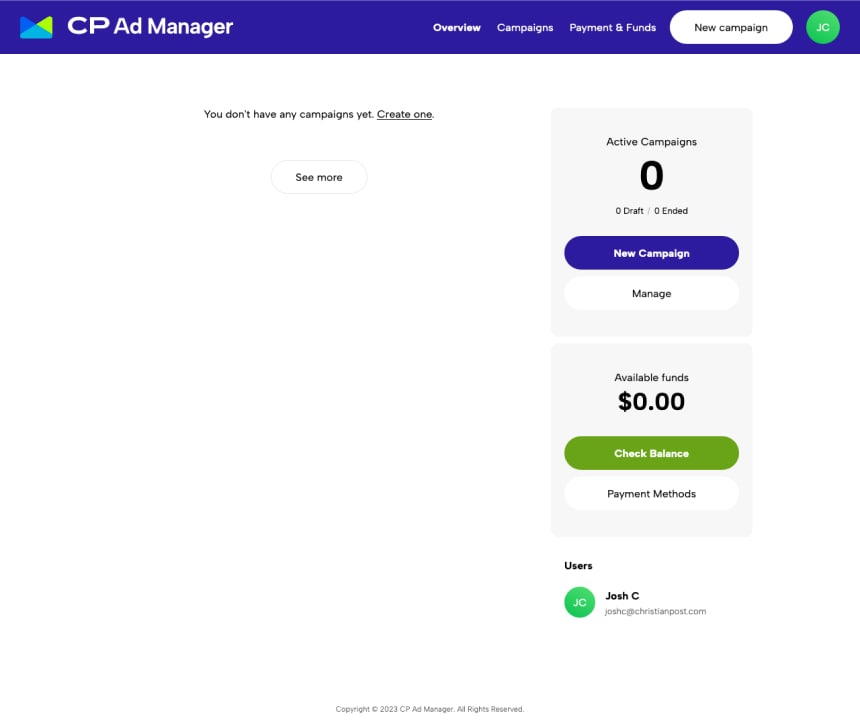Step-by-Step Tutorial
Initial Sign Up
We will start off by starting a new CP Ad Manager account. To do so you must first use a valid CP account. If not, first sign up for a CP account then navigate back to CP Ad Manager and sign in using your CP account.
Next you will be asked to fill out this information in order to get an account started:
Organization
- Logo image
- General email address
- Organization name
- Organization phone number
- Country
- Currency
- Industry
Primary Contact
- Name
- Phone number
The primary contact for this part is necessary because this individual will be the go-between contact with regards to credit applications, questions about financing as well as approval or rejection of campaigns.
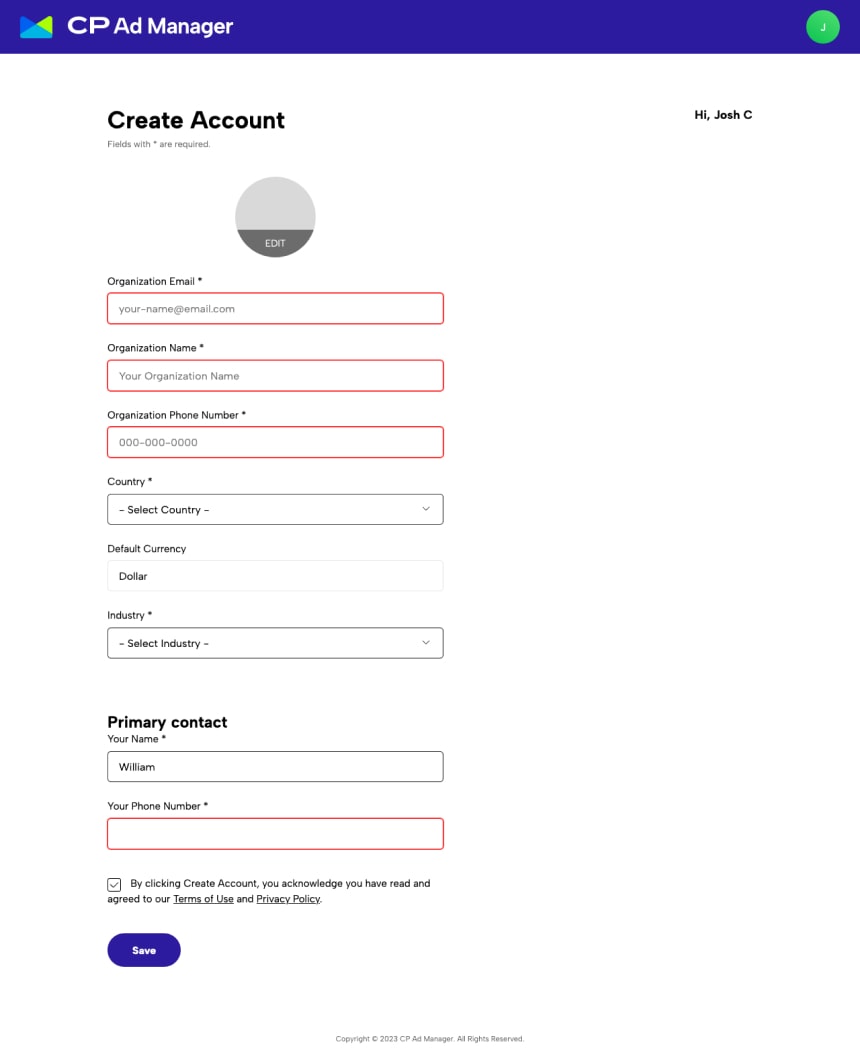
Once inside the dashboard, there is a list of the organization’s campaigns in the center and on the right sidebar a box with the total of all the campaigns broken down by status, then below it another box with the running budget and finally a list of the users associated with the organization (currently CP Ad Manager only supports one account per organization).